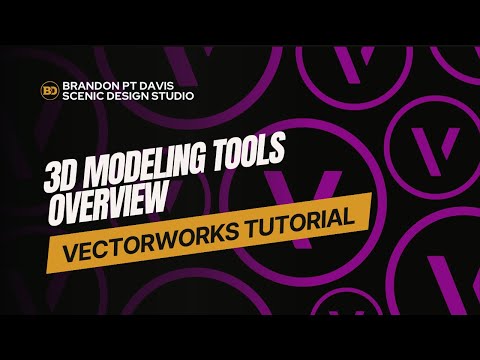Vectorworks Tutorial: Basics of 3D Modeling
In this comprehensive Vectorworks tutorial, Brandon PT Davis—Theatrical Scenic Designer—introduces you to the foundational tools of 3D modeling. Whether you’re creating scenic pieces, architectural forms, or complex trim, these core functions will help you model efficiently in a design-centric workflow.
The tutorial begins with the Extrude tool (Cmd/Ctrl + E), showing how to convert 2D shapes into 3D solids, reposition them on the Z-axis, and switch between Layer Plane and Screen Plane for control over extrusion direction. Brandon then walks through:
Add/Subtract/Intersect Solids to combine or carve geometry
Section Solid to clip a model using another shape
Multiple Extrude for lofted forms or transitional shapes
Tapered Extrude for conic or sloped geometry (with editable angle and height)
Sweep Tool for circular or radial forms, such as columns or balusters
Extrude Along Path (Ctrl/Alt + X) to create complex trim and molding shapes, including offset corrections and scaling tips
Each modeling operation is paired with visual and dimensional feedback in the Object Info Palette, enabling precision edits like taper angle, radius, height, and segment resolution.
Brandon also shares advanced drafting strategies:
Use of 2D Locus to define centerpoints for sweeps and extrusions
Tips for reversing path direction for proper profile alignment
Splitting solids using the Split Knife Tool even after extrusion
Using scaling modes (Uniform vs. Exponential) in Extrude Along Path for tapering forms
This tutorial gives you the language, hotkeys, and process to model cleanly and creatively within Vectorworks, especially in entertainment and scenic design contexts.